Installing Custom Content
The Sims 3 goes about Custom Content a little differently than in Sims 2, however once you have a few basic things in place (Correctly) everything else follows pretty simply. For the sake of hopefully helping out as many people as possible, for this tutorial I’m going to assume that you’ve done nothing except install your game.
*NOTE: If you have chosen your Desktop as the installation directory for The Sims 3 I recommend that you move that entire folder into your “M Documents”. If you have an entire game’s folder on your desktop it will affect how fast your computer runs for everything.
So, double check that you’ve installed your Sims game in your Documents, or another folder that is not on the desktop.
Step One: Un-Stupefy Your Game:
First things first, open up the Launcher. Don’t click the “Play” button, just open the launcher.
This thingy mah bob:
*Ignore the fact that my Electronic Arts folder is on my desktop…. That’s a backup ^_^
*Ignore the fact that my Electronic Arts folder is on my desktop…. That’s a backup ^_^
Now, if you just installed the game, in the bottom left hand corner you will probably see something like “Version: 1.00.000.000” Just a bunch of zeros…
That means Custom Content won’t work!! You need to click on the “Game Updates” box, and then hit “Refresh”(Which will be on the bottom as well, right underneath that suspicious looking Maxis sim)
Alrighty, now you’ll get one of two messages, one may tell you that your game is up to date (If that’s the case skip to Step Two) Or, you will be told that there is an update available. You need to choose to get that update!
** If you don’t have internet hooked up to the computer that you play Sims on, then you’ll need a handy dandy little USB drive from now on. For everything.No Internet:Check Out:
You’ll need to download your updates from there, save them to the USB drive, and then double click on them while on the internet-less computer to update. It works just as well J
I have heard that you can choose the most recent patch and it will update all of the patches before it, however you may need to pick an earlier patch that is sort of in the middle of the least and most recent. This works as a sort of stepping stone, if your game is so out of date, the update might not work.
If you update your game like me (Never) that download will take some time, so be prepared to wait for a while.
Once your game is updated to the newest version, you can move on to Step Two.
Step Two: Getting Prepared:
Most custom content files are either in .package form, .sim form or .sims3pack form. But before that, to save space most creators will stick those files into what is called a .zip or .rar file. Before you can even get to you custom content, it’s a good idea to download a free program that can open the zip and rar files, otherwise you won’t be able to open them D:
Step Three: Back On Track… Getting Even MORE Prepared:
Okay, like I said the steps you’re working through right now are essential to getting your sparkly new custom content to work, so it’s important that you follow them closely and don’t skip anything.
Now, navigate to your Sims 3 folder. (Usually “My Documents/Electronic Arts/Sims 3”) If you don’t know where it is, do a search through the start menu, and open up the folder.
Your’s will look like this, minus the Mods folder and a few or all of the icons outside of folders…
Your’s will look like this, minus the Mods folder and a few or all of the icons outside of folders…
Click this link, and download it. (Yay you get to use WinRAR!)http://chii.modthesims.info/FrameworkSetup.zip
It asks you to save or open the file. Click Open.
You should see this next…
Highlight the Mods folder and go to “Extract To…” A directory should pop up, navigate to The Sims 3 folder.
Leave it as I have it above, with The Sims 3 highlighted. Click OK. Now you can exit the WinRAR window.
Step Four: Check Things:
Now head on over to the Sims 3 folder again. This time you should see the Mods folder. Open that up and check that there are “Overrides”and “Packages” folders in that folder, along with a file called “Resource.cfg”
Packages Folder: Your looking at the future home of all of your downloads! Open that folder and you will see two files, No Intro and No Sparkles.
Test Time!Now, you need to run your game. You’re looking to see that the game starts up without the introduction, it should go right to the blue loading screen.
If it goes directly to the blue loading screen, you did everything correctly. If not, go back through and make sure everything is in the right spot. (If you’re stuck after checking a few times, send me an email at nuclear.sunshine @ rocketmail.com and I will help you)
*After the games loads up without the intro, you may decide that you liked the intro video (Though it does slow loading down when you have CC) if you want the intro back, simply delete the “No Intro” file.
Step Five: You’re Pretty Much Done:
Okay, so if everything has gone successfully, you can now download and install .package files. That covers just about everything in the Simming world. Objects, Sims, clothing, accessories, hairs, you name it.
To Install:
Download something! Anything! After clicking download, if the file pops up with a .zip or .rar at the end, you need to choose “Open” NOT “Save”.It will open with WinRAR, extract the file to “Documents/The Sims 3/Mods/Packages”
And you’re done!
*Be carfeul! Don’t go psycho and download too many items at once. Take things slow and be sure that you enter the game to see that Custom Content is working, and not slowing your game down tremendously. If it takes a long time to load, you may have bad CC installed. If you download a lot and then get bad CC, it will take a lot of searching to find the bad content.
*Be carfeul! Don’t go psycho and download too many items at once. Take things slow and be sure that you enter the game to see that Custom Content is working, and not slowing your game down tremendously. If it takes a long time to load, you may have bad CC installed. If you download a lot and then get bad CC, it will take a lot of searching to find the bad content.
.Sims3pack files!!!
This is much simpler. Sims3pack files are usually just for full sims, but some creators do choose to pack their creations in this format. This format is nice because it works using the game launcher. A .package file is basically a .Sims3pack, however it is one step ahead of things and will NOT show up under “Installed Content” in the launcher.
Sims3packs are nice because once you install them you can go into the game launcher and click on “Installed Content” where you will find a list of the content along with a picture. You can uninstall content this way.
*With .package files you basically need to know what the file is called and then go into your Sims Packages folder and delete it blindly. *
Anyway, if you download a Sims3pack in a zipped file, extract it to your desktop. Then, double click on it. A mini blue box will pop up with a loading bar and tell you if the installation was successful. If it was, you’re done! You can now delete the file from your desktop. (The installer turns the .sims3pack into either a .sim file if it’s a sim, or a .package file if it’s something like an object, so you can find them in your Sims 3 folder if need be)
If the game says the items were replaced with proxies, that means that you don’t have all of what is required for the sim to show up like the creator exported it.
One of two things can happen:
1. The sim shows up looking a little rough, because it is missing something that contributes to its looks. Ex. A male sim whose hair was not downloaded may show up bald, a sim whose Custom skin was not downloaded will show up a solid black color.
2. The sim will not show up at all if enough CC is missing.
So, it is important that you read through the creators specifications and go to each link and download what is required. You can get by with skipping a few items, but that increases the chances of that beautiful sim looking ugly in your game.
Think of it like a puzzle, to get the fll sim, the game needs to pick up the pieces to put him together, if something is not there… It’s not there. The exported sim is like a template, it tells the game where to put what, but you have to provide the game with the what first.
That’s it!
Go crazy and have fun!!
Notes:
- Beware of the wonderful world of “Sliders” there is a limit to how many will show up, and there is a limit to how many can work at once. If you download a lot of sliders without a mod that lets you have multiple sliders, some of the Maxis sliders will not work!
Download with caution, put some thought into it.
Download with caution, put some thought into it.
If you need help, or have questions feel free to email me at nuclear.sunshine @ rocketmail.com or fill out a contact form. I will get back to you within a day, sometimes within the same day.
Thanks!

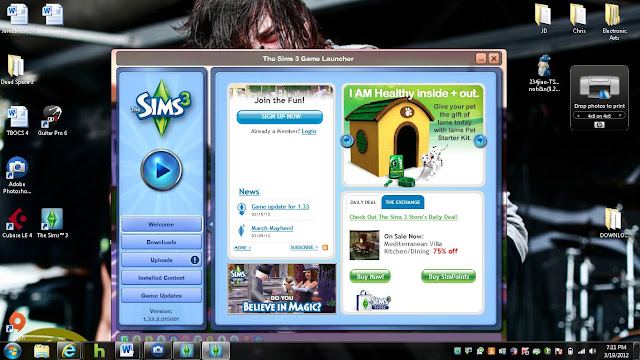



No comments:
Post a Comment